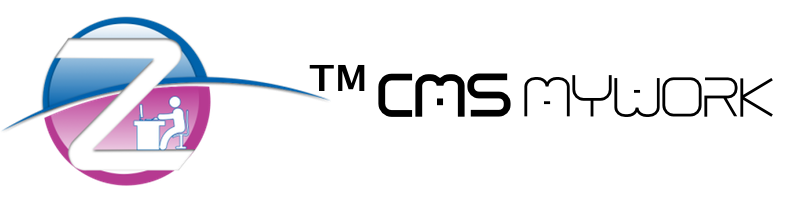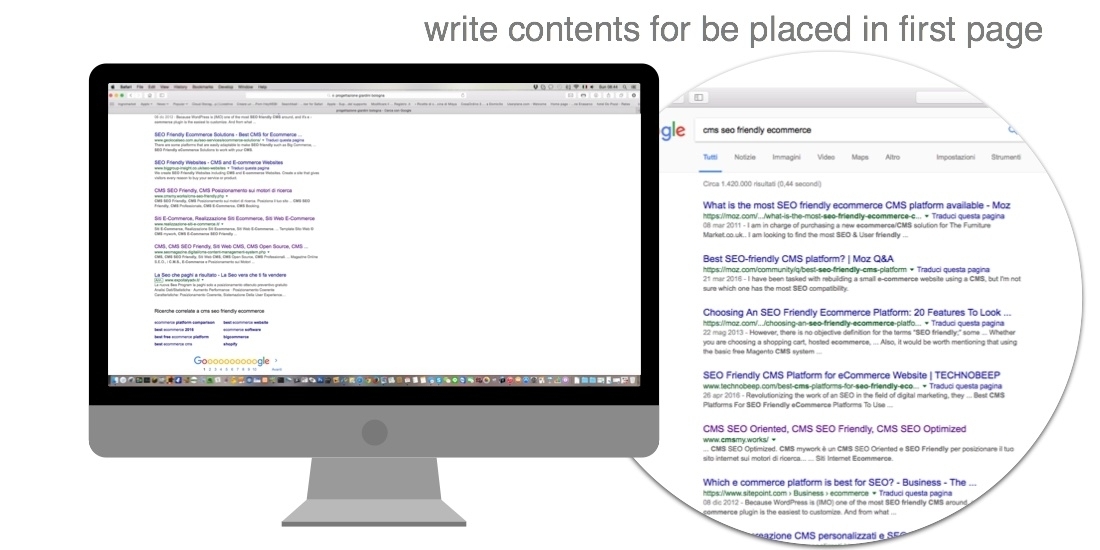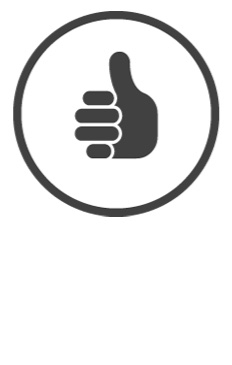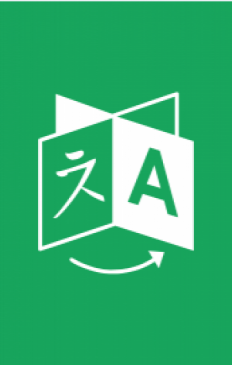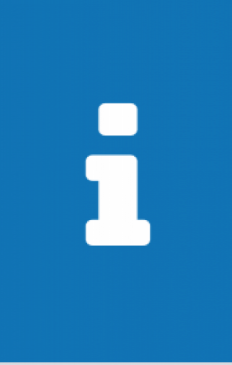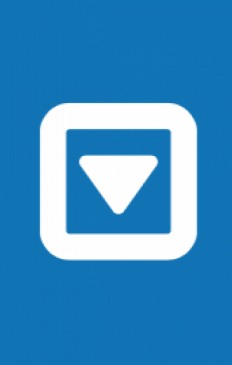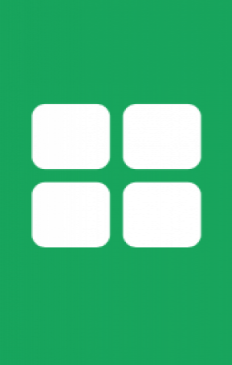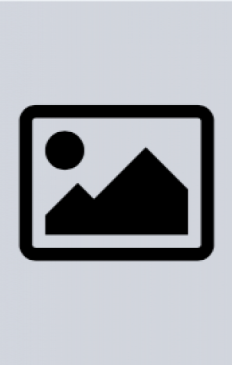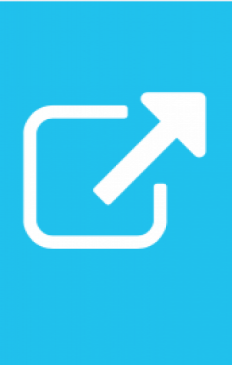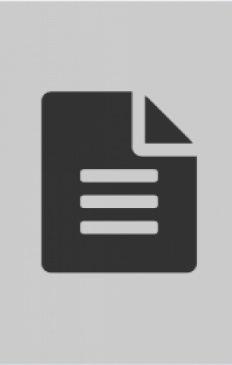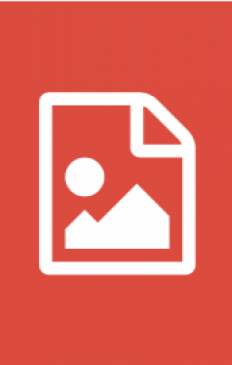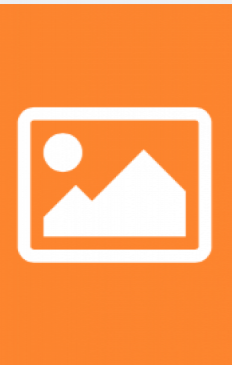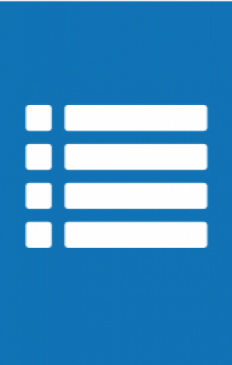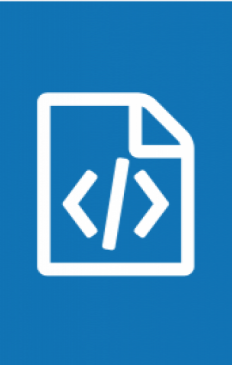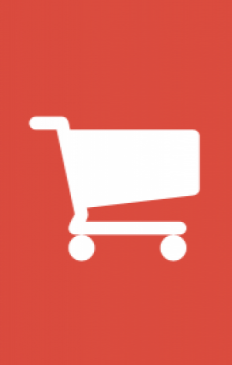Basic Guide CMS mywork, Login and Panoramic Administrative Area
In this section we will look at the bases of CMS use, starting from the very beginning: the login.
In the internet let's enter your administrative area and you will see the screen below, inside which you can insert the data to login (by which you can enter the administrative area and manage your internet site) – insert your username and password in the areas. If you don't remember your data, you can contact us by email: info@zoewebsolutions.hk enclosing an identity document and the contract.
You should already on the login screen, select the language in which you want to use the administrative area, but if chosen wrong it will be possible change quickly even when connected.
Then press the "Connect" to complete the login.
After completing the login you will be in the below screen where you can start to manage and modify your web site.
IMMAGINE SCHERMATA DI LOGIN DA CARICARE
After completed the login you will be in this screen where you can start manage and modify your website:
IMMAGINE SCHERMATA INIZIALE DELL'AREA AMMINISTRATIVA
From now we can understand that we can work on all websites that we manage by simply clicking on the respective domain, but we look at the menu to see what can be done to modify and improve its website by ™ CMS mywork:
On the left side of the screen we can see the menu "Choose Language" that is used to quickly change the language of the administrative area where you wish to work.
Just below always on the left we have the menu:
- Home ( to return to this screen - the initial screen of the administrative )
- List Of Services ( for manage the active services on the screen )
- Users ( for manage the users ):
- Users Management ( for modify the users )
- Change Password ( for change the password of the user logged )
- Logout ( for disconnect from the administrative)
You can select a domain which you want to work on to access in the management for that domain:
IMMAGINE SCHERMATA GESTIONE DOMINIO
In the List of services on the left then in the Domains section appear then all active services on that domain, however, accessible even from the blocks on the right side of the screen.
- Domains
- e.g. : domainname.ext
- Layout Management ( for customize the website from the available layout )
- Web Pages Management ( for manage all the web pages of the website for each active language )
- Slide Management ( for manage the blocks slides and every single image slides of the website )
- Tabs Management ( for manage tabs blocks and the tab of every single page of the website )
- Informations Management ( for manage the block informations on the website )
- Footer Management ( for manage the footer at the bottom page of the wsite - where you need to Insert the information of your company to be legal according to the law )
- Languages Management ( for manage the active languages on the multilingual website )
- News Management ( for manage one or more news sections or a blog on your website )
- Link Management ( for manage the friends page)
- e.g. : domainname.ext

 ITALY - Italiano
ITALY - Italiano HONG KONG - 中文 Traditional
HONG KONG - 中文 Traditional CHINA - 中文 简体 simplified
CHINA - 中文 简体 simplified