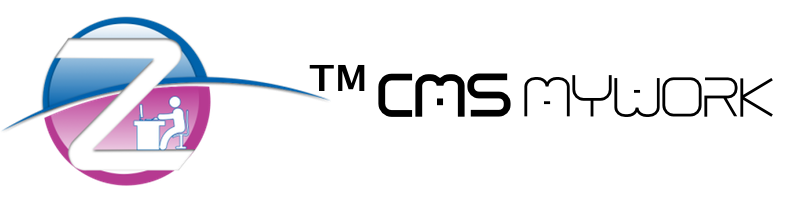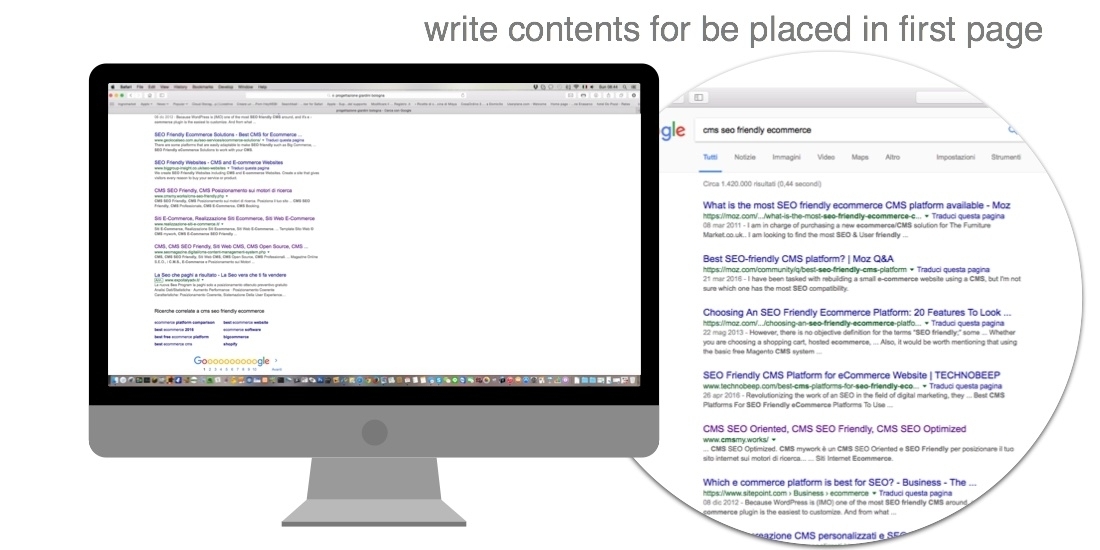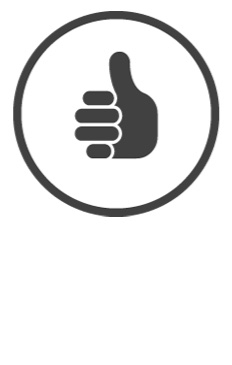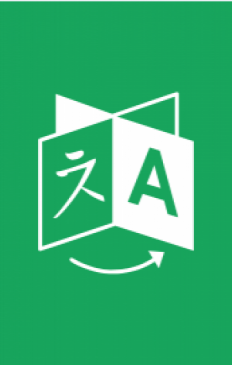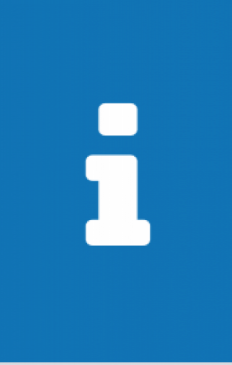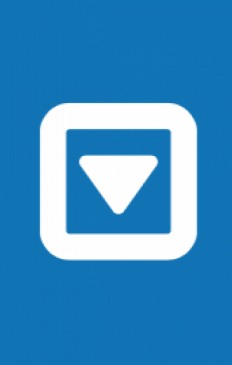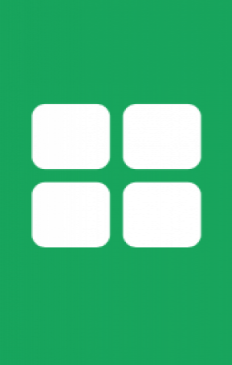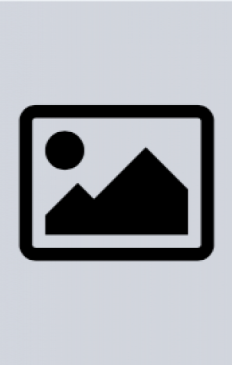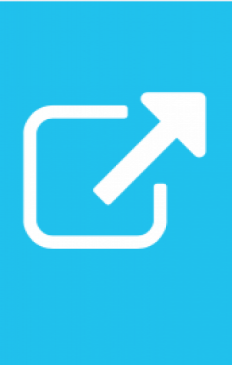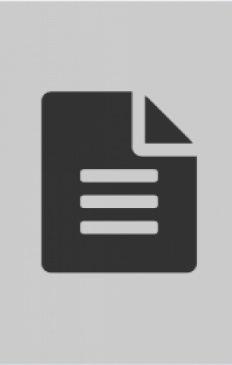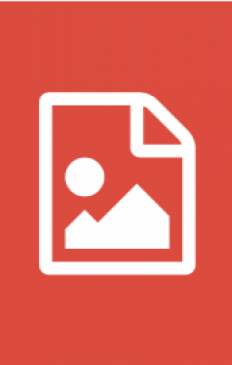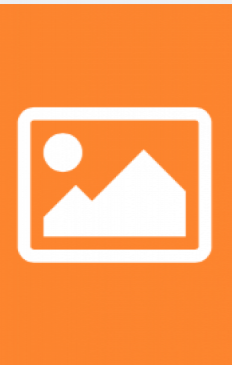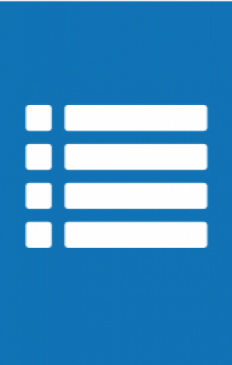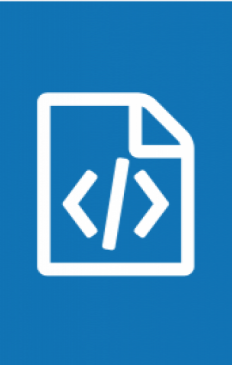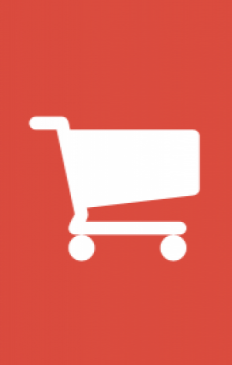Pages Guide ™ CMS mywork, How to manage your pages and menus
First let's take an overview of the required fields to understand their meaning:
- Url - This gives a name to the page (that is, how that page will be named within your site - eg www.nomedominio.it/nome-pagina.php)
- Title - This gives a title to the page, and send to the search engines the subject matter within the specific page.
- Keywords - This indicates the keywords on the page and shows the search engines the topics covered in the page specification.
- Description - Gives a short description of the page, and shows the search engines a brief description of the content covered in the page specification.
- Title - This provides a visible and introductory title to the surfer who can read the page on the website
- Gallery – Activate the photo gallery in the page
- Slide - Enables a slide block to be displayed in the page
- Tab - Enables a Tab block in the page
- Order - Used to provide a sort priority of the page within the menu
- Vis. Prefooter - Asks the page to display the Prefooter block(News - Other Services – Regions)
- Contacts - Activates and chooses which types of contacts modules shall be enabled within the page.
- Menu Management - This small section is used to manage the page in the menu.
- Menu Item - The name of the menu item that will be displayed.
- Menu main item – It says whether the page must be viewed as the main item on the menu or not.
- Top Page – It displays in which menu main item this Menu Item is inserted as sub page (it only works if Main Menu Item is not enabled)
- Main Text -Tthe actual content of the page; it is fully customizable through the appropriate editor of the page that allows you to edit text and graphics contents displayed on the page by inserting pictures and customizing any link.
So when we start to fill in the fields, we must first choose how to call our page. The url must be significant and as short as possible. (Example: if we are creating the page for the service "car rental" and our company wants to work in a specific area, for example in Hong Kong, the title of the page should contain the proposed service and the area in which you want to work, then: rental-car-hongkong.php) If the url if it is methodically structured, it helps a lot with page positioning on search engines.
It is crucial to remember two simple rules to get a correct load of the url: being a web page, web addresses can not contain strange characters, neither spaces; the spaces must replaced by minus signs - and a good rule to avoid mistakes is to write all urls with lowercase characters. It is also advisable to write the url of the pages in the same way (all with all .php at the end of the url, or all without, to avoid confusionm with the names of the pages).
Title, keywords and description, as previously stated, are essential information for the search engine ranking of the pages. So it is important write them methodically, keeping in mind the content of the page, but, as regards the positioning it's better to refer to the SEO Guide, where you will find all the information to better manage the content on your website and increase the ranking of your site in the shortest time.
The title is, as you can easily understand, the title that will appear in the web page in the browser.
The Gallery (photo gallery) is used to enable the function of the photo gallery in the page, with the main photo and secondary pictures, but it will be addressed in another guide – Gallery Guide.
Slide lets you select whether to enable a slide to display the page and to select the slide among those previously created; if there are no available slide, it will only appear the NO option (I.e. not active).
Tab allows you to select whether to enable a tab lock to display the page and which tab block from those previously created; if there are no blocks available tab appears only the NO option (I.e. inactive).
Order is used to manage the sorting priority of the page within the menu; the lower it is, the sooner it is displayed. The numbers can range from 0 (zero) to any integer number. It is advisable to number the pages not in units (0 - 1 - 2 - 3 - etc ...), but in tens (0 - 10 - 20 - 30 - etc ..) so, if in the future you would enter a new page between two existing pages you will have the tolerance to insert it without having to change the other pages for sorting.
Vis. Prefooter is used to display the prefooter block within the page. The prefooter block contains several sections and you have the option to turn it on or off on every page and you can choose to do it with this function. In any case to customize the prefooter block you can consult the appropriate Prefooter Guide.
Contacts allows you to enable a contact form on the page to request information, and to choose which form contacts display among those previously configured.
Menu management, which includes four options, is used to customize the position of the page in menu and other services menu that will be displayed in the prefooter block. The menu item indicates the name of the item that will appear in the menu on the page you're working on. Main menu item allows you to choose whether the voice menu of this page will be displayed as a main item on the menu or not. Item in the Prefooter menu indicates whether or not this item is displayed in the other services menu of block prefooter. Page Top instead is a function that only works if the option Main Menu Item is NO. Top page indicates which of the existing pages with the option Main Menu Item "YES" will be the main page that will create the submenu which displays the page you're working on.
The Main Text instead is the real content of the page, and it can be managed in the same way as the editor of a word processor; you can write, upload images, layout text and photos and post links to other pages and much more. In any case, for more information you should refer to the Editor Guide.
Remember, if you want to edit an existing page you must click on the “paper and pencil “ icon, while to attach a file to an existing page you must click on the “blue notebook and pencil” icon (supported formats: .pdf and .doc).

 ITALY - Italiano
ITALY - Italiano HONG KONG - 中文 Traditional
HONG KONG - 中文 Traditional CHINA - 中文 简体 simplified
CHINA - 中文 简体 simplified